Following best practice guidance from National Grid Electricity Distribution’s Connected Data Portal, we have made Publisher accounts more secure by using two-factor authentication.
1. Download an authenticator app
To set up 2fa, you’ll need an authenticator app on your smartphone.
If you need to download an authenticator app, you could try one of the following:
2. Log in to your publisher account
Log in to Connected Data Portal using your username and password.
You can also find a link to your ‘Publisher login’ page at the bottom of the Home page on Connected Data Portal.
3. Setting up 2fa for the first time
When you log in, you’ll see the following screen:
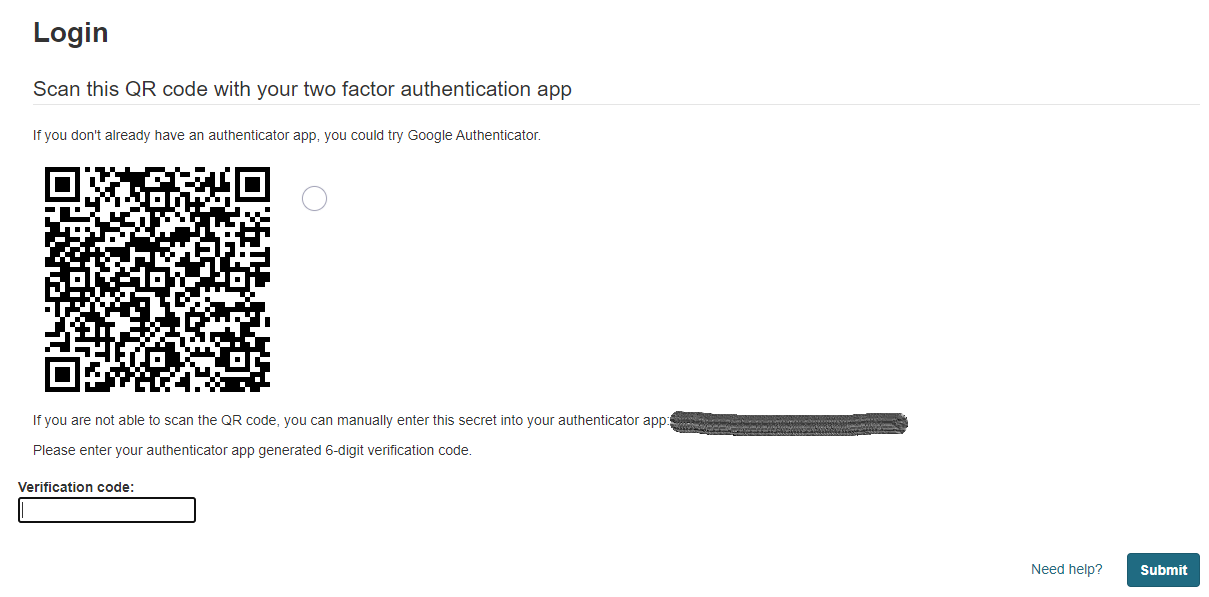
Set up 2fa by scanning the QR code using your two-factor authentication app on your smartphone.
If you use Google Authenticator
- 1. Press the “+” button in the top right corner
- 2. Pick “scan barcode”
- 3. Hold the phone up to the QR code on your screen
- 4. That’s it!
If you use Microsoft Authenticator
- 1. Press the “+” button in the top right corner
- 2. On the “What kind of account are you adding?” screen, pick “Other (Google, Facebook, etc.)”
- 3. Hold the phone up to the QR code on your screen
- 4. That’s it!
The authenticator app will then present you with a 6-digit verification code. Enter this code into the “verification code” text field on the website, and then click “Submit”.
You will now be logged in, and 2fa will be set up for future log-ins.
Using 2fa on future log-ins
After you’ve set up 2fa, whenever you log in, Connected Data Portal will ask you for a new 6-digit verification code.
All you need to do is open your authenticator app on your phone, look for the 6-digit code corresponding to “Connected Data Portal”, and type it in to the “verification code” field on the website.
Any questions?
If you have questions or need assistance, email nged.data@nationalgrid.co.uk
